The BindTuning app allows for the easy deployment of themes on Office 365
This installation method is only valid for Office 365 (SharePoint Online).
- Login to your BindTuning account.
-
Navigate to the Design tab and click on Themes Gallery
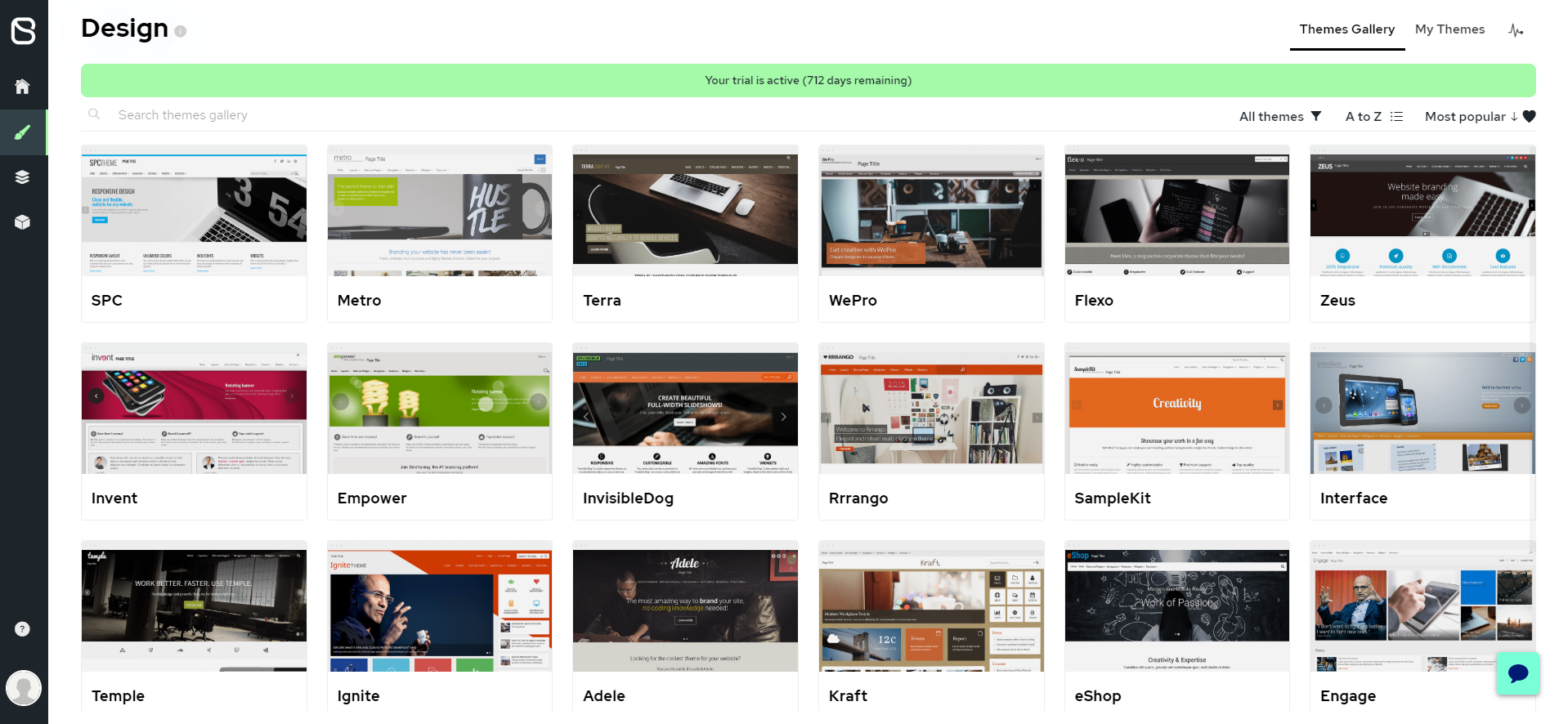
-
Mouse over the selected theme and click on More Details
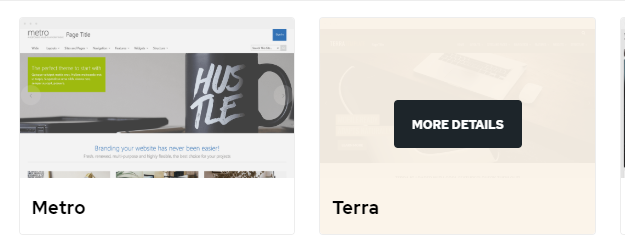
-
Proceed with either:
- Install: Installs the default theme customization (including colors, fonts, elements, etc)
- Brand This Theme: Opens the BindTuning customizer, where you'll be able to modify the theme (including colors, fonts, elements, etc)
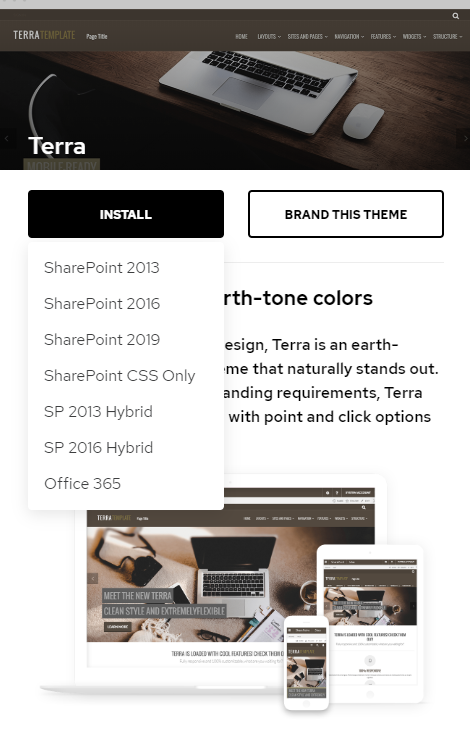
-
After both the customization and installation, provide both your Site Collection URL and corresponding Office 365 user email
-
Select the SharePoint experience you want to deploy to, as well as correlative installation scope:
- Classic: Deploys the theme on Classic SharePoint, being available at the site collection level;
- Modern: Deploys the theme on Modern SharePoint, being available at either site collection or tenant level.
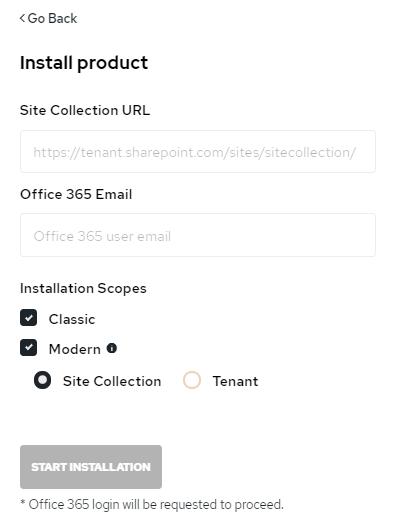
Note: Despite adding the solution to your Tenant App Catalog, only the site collection added in step 5 will reflect the theme. From there, you can choose to either apply the theme to a selected number of site collections or to every site collection within your tenant:
- To apply the theme to selected site collections, follow the steps here;
- To apply the theme to all site collections across your tenancy, follow the steps here.
-
Verify all the provided information and click Confirm
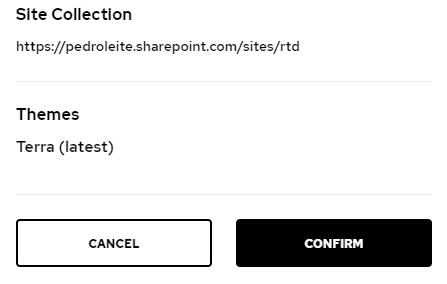
-
The installation will proceed in the background. To review it's progress click on Recent Activity (graph icon).
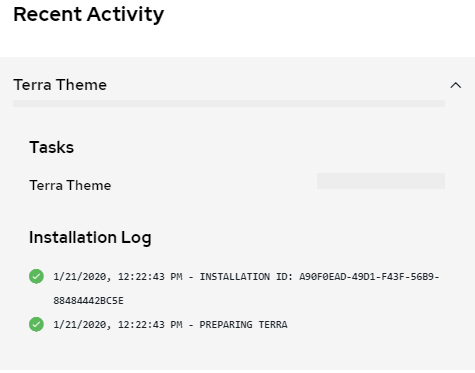
After the installation has been completed, an alert will appear, informing you of its status. 